Are you tired of dealing with unwanted interactions on TikTok? Blocking users on TikTok is a simple and effective way to take control of your experience on the platform. By blocking a user, you can prevent them from viewing your profile, sending you messages, or commenting on your videos. This not only ensures a safer environment but also allows you to have a more enjoyable time on TikTok.
The process of blocking a user on TikTok is straightforward. Simply follow these steps:
- Open the TikTok app on your device and log in to your account.
- Go to the profile of the user you want to block.
- Tap on the three dots (…) located at the top right corner of their profile.
- From the options that appear, select “Block” to block the user.
Once you’ve blocked a user, they will no longer be able to interact with you on TikTok. They won’t be able to see your profile, send you messages, or comment on your videos. It’s a powerful tool to maintain your privacy and control over your TikTok experience.
But what if you change your mind or want to give someone another chance? TikTok also allows you to manage your list of blocked users. You can easily unblock a user if you decide to give them access to your profile and content again.
To unblock a user on TikTok, follow these steps:
- Open the TikTok app and log in to your account.
- Go to your profile by tapping on the “Profile” icon at the bottom right corner of the screen.
- Tap on the three horizontal lines (hamburger menu) at the top right corner of the screen to open the menu.
- Select “Privacy and Safety” from the menu options.
- Under the “Safety” section, tap on “Blocked Accounts”.
- You will see a list of all the users you have blocked. Find the user you want to unblock and tap on the “Unblock” button next to their name.
By following these steps, you can easily manage your blocked users and unblock them if needed. It’s a flexible feature that allows you to have control over your interactions on TikTok.
However, blocking users is not the only way to ensure a safer and more enjoyable experience on TikTok. The platform also provides privacy settings that allow you to control who can interact with you and view your content.
One of the key privacy settings on TikTok is the ability to restrict messages and comments from users you don’t want to engage with. This feature is especially useful if you want to limit interactions from certain users while still allowing others to engage with your content.
To restrict messages and comments on TikTok, follow these steps:
- Open the TikTok app and log in to your account.
- Go to your profile by tapping on the “Profile” icon at the bottom right corner of the screen.
- Tap on the three horizontal lines (hamburger menu) at the top right corner of the screen to open the menu.
- Select “Privacy and Safety” from the menu options.
- Under the “Safety” section, you will find options to restrict messages and comments. Tap on the respective options to enable the restrictions.
By following these steps, you can have better control over who can interact with you on TikTok. It’s a valuable tool to create a safer and more enjoyable environment for yourself.
Remember, blocking users and managing your privacy settings are essential steps to take control of your TikTok experience. By utilizing these features, you can ensure a safer and more enjoyable time on the platform.
Blocking a User
Blocking a user on TikTok is a simple and effective way to maintain control over your profile and ensure a safer and more enjoyable experience on the platform. By blocking a user, you can prevent them from viewing your profile, sending you messages, or commenting on your videos.
To block a user on TikTok, follow these steps:
- Open the TikTok app on your mobile device and log in to your account.
- Go to the profile of the user you want to block.
- Tap on the three dots (…) located at the top right corner of their profile.
- In the options menu, select “Block” to block the user.
- A confirmation message will appear, asking if you’re sure you want to block the user. Tap on “Block” again to confirm.
Once you’ve blocked a user, they won’t be able to interact with you on TikTok. They won’t be able to see your profile, send you messages, or leave comments on your videos. This can help create a more positive and comfortable environment for you on the platform.
If you change your mind or want to give a blocked user another chance, you can unblock them. To unblock a user on TikTok, simply go to their profile, tap on the three dots (…), and select “Unblock” from the options menu.
Blocking and unblocking users on TikTok gives you the power to control your interactions and ensure a more enjoyable experience on the platform. It’s a valuable tool for maintaining your privacy and protecting yourself from unwanted interactions.
Managing Blocked Users
Managing blocked users on TikTok is an essential aspect of maintaining control over your online experience. By blocking a user, you can prevent them from viewing your profile, sending you messages, or commenting on your videos. This feature ensures a safer and more enjoyable time on the platform.
To manage your list of blocked users, follow these simple steps:
- Open the TikTok app and navigate to your profile page.
- Tap on the three dots in the top right corner to access the settings menu.
- Select “Privacy and Safety” from the menu options.
- Scroll down to find the “Safety” section and tap on “Blocked accounts.”
Here, you will find a list of all the users you have blocked. If you change your mind or want to give someone another chance, you can easily unblock them. Simply tap on the user’s profile from the blocked accounts list and select the “Unblock” option. This will restore their access to your profile and content.
By managing your blocked users effectively, you can ensure a more positive and enjoyable TikTok experience. Remember, it’s important to prioritize your safety and well-being while engaging with others on the platform.
Unblocking a User
Unblocking a user on TikTok is a straightforward process that allows you to give them access to your profile and content again. If you’ve previously blocked someone but have had a change of heart or want to give them another chance, here’s how you can unblock them:
1. Open the TikTok app on your device and log in to your account.
2. Go to the user’s profile whom you want to unblock. You can do this by searching for their username or finding them in your block list.
3. Once you’re on their profile, tap on the three dots (…) located at the top right corner of the screen.
4. A menu will appear with various options. Tap on “Unblock” to remove the block on the user.
5. A confirmation message will pop up asking if you’re sure you want to unblock the user. Tap “Confirm” to proceed.
After following these steps, the user will be unblocked, and they will regain access to your profile and content. Keep in mind that unblocking a user means they will be able to interact with you again, so make sure you’re comfortable with this decision before proceeding.
It’s important to note that unblocking a user does not automatically restore any previous interactions or messages you may have had with them. Those interactions will still be deleted, and you’ll need to start fresh if you decide to engage with them again.
Remember, blocking and unblocking users on TikTok is a useful feature that allows you to control your interactions and ensure a safer and more enjoyable experience on the platform. Use it wisely and make decisions that align with your preferences and comfort level.
Reporting a User
Reporting a User on TikTok is an essential step in maintaining a safe and respectful community for all users. If you come across a user who engages in inappropriate or abusive behavior, it is crucial to take action and report them. By doing so, you contribute to creating a safer environment for everyone.
To report a user on TikTok, follow these simple steps:
- Open the TikTok app and go to the user’s profile page.
- Tap on the three dots (…) located at the top right corner of the screen.
- From the options that appear, select “Report.”
- Choose the reason for reporting the user from the available categories, such as “Inappropriate Content” or “Harassment.”
- Provide any additional details or evidence related to the user’s behavior, if necessary.
- Tap on “Submit” to send the report.
By reporting a user, you play an active role in maintaining the integrity of the TikTok community. TikTok’s moderation team will review the report and take appropriate action, which may include warning the user, restricting their access, or even permanently banning them from the platform.
Remember, reporting a user is not about seeking revenge or causing harm but about promoting a safe and enjoyable experience for all TikTok users. By reporting inappropriate or abusive behavior, you contribute to the overall well-being of the community.
Blocking and Privacy Settings
Blocking and Privacy Settings
When it comes to using TikTok, privacy is a top concern for many users. Fortunately, the platform offers a range of privacy settings that allow you to have control over who can interact with you and view your content. By exploring these settings, you can ensure a safer and more enjoyable experience on TikTok.
One of the key features of TikTok’s privacy settings is the ability to block users. Blocking a user prevents them from viewing your profile, sending you messages, or commenting on your videos. This can be particularly useful if you encounter someone who is harassing or behaving inappropriately. To block a user, simply follow the steps outlined in the previous section.
In addition to blocking users, TikTok also allows you to restrict messages and comments. This means that you can limit interactions from users you don’t want to engage with. By enabling this setting, you can have more control over who can reach out to you and leave comments on your videos.
Furthermore, TikTok provides options to manage your privacy settings in terms of who can see your content. You can choose to make your account public, allowing anyone to view your videos, or you can opt for a private account, where only approved followers can see your content. This gives you the flexibility to decide who can interact with your videos and ensures that your content is only visible to those you trust.
Overall, exploring the privacy settings on TikTok is essential for maintaining your safety and control over your online experience. By blocking users, restricting messages and comments, and managing your account’s visibility, you can create a more secure and enjoyable environment for yourself on the platform.
Restricting Messages and Comments
Restricting messages and comments on TikTok is an effective way to control your interactions on the platform and ensure a positive experience. By limiting interactions from users you don’t want to engage with, you can create a safer and more enjoyable environment for yourself.
To restrict messages and comments on TikTok, follow these simple steps:
- Open the TikTok app and go to your profile page.
- Tap on the three dots (…) in the top right corner to access the settings.
- Scroll down and select “Privacy and Safety.”
- Under the “Safety” section, tap on “Who Can Send You Messages” to set your preferences.
- You can choose between “Everyone,” “Friends,” or “Off.”
- Selecting “Friends” will only allow people you follow and who follow you back to send you messages.
- If you want to restrict comments on your videos, go back to the “Privacy and Safety” settings and tap on “Who Can Comment on Your Videos.”
- Choose between “Everyone,” “Friends,” or “Off.”
- Selecting “Friends” will only allow people you follow and who follow you back to comment on your videos.
By following these steps, you can effectively restrict messages and comments from users you don’t want to engage with on TikTok. This gives you more control over your interactions and helps you create a positive and enjoyable experience on the platform.
Frequently Asked Questions
- How do I block a user on TikTok?
To block a user on TikTok, follow these steps:
- Open the TikTok app and go to the user’s profile page.
- Tap on the three dots (…) in the top right corner of the screen.
- Select “Block” from the options.
- Confirm your decision by tapping “Block” again.
- Can I unblock a user after blocking them?
Yes, you can unblock a user on TikTok by following these steps:
- Go to your profile page on TikTok.
- Tap on the three lines in the top right corner to open the menu.
- Select “Privacy and Safety” and then “Blocked Accounts”.
- Find the user you want to unblock and tap on the “Unblock” button next to their name.
- How do I report a user on TikTok?
If you come across inappropriate or abusive behavior on TikTok, you can report a user by following these steps:
- Go to the user’s profile page on TikTok.
- Tap on the three dots (…) in the top right corner of the screen.
- Select “Report” from the options.
- Choose the reason for your report and provide any additional details if necessary.
- Tap on “Submit” to send the report.
- What are the privacy settings on TikTok?
TikTok offers various privacy settings to control who can interact with you and view your content. These settings include:
- Public Account: Your profile and videos are visible to all TikTok users.
- Private Account: Only approved followers can see your profile and videos.
- Friends: Only your approved friends can interact with you and view your content.
- Custom: You can choose specific settings for messages, comments, and duets.
- How can I restrict messages and comments on TikTok?
To restrict messages and comments from users you don’t want to engage with on TikTok, follow these steps:
- Go to your profile page on TikTok.
- Tap on the three lines in the top right corner to open the menu.
- Select “Privacy and Safety” and then “Who Can Send Me Messages” or “Who Can Comment on My Videos”.
- Choose the desired option, such as “Friends” or “No One”.
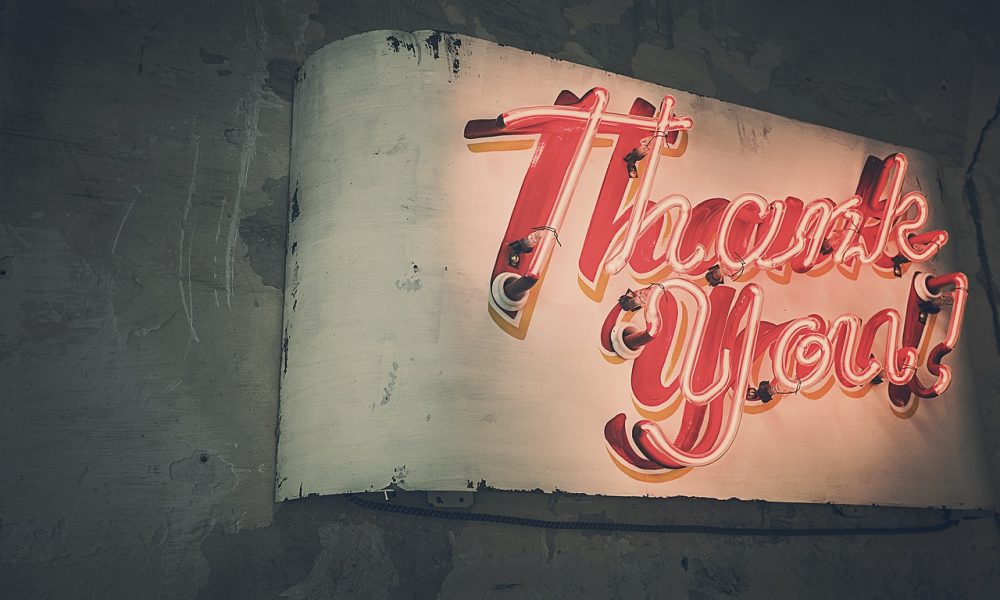
Leave a Reply